WhatsApp is a free to download messenger app for smartphones. It uses the internet to send messages, images, audio or video bypassing your wireless carrier's SMS and MMS charges.. The service is very similar to text messaging services however, because WhatsApp uses the internet to send messages, the cost of using WhatsApp is significantly less than texting. After a year of use, you pay $1 per year. Recipients of your messages need to use the app as well. Whatsapp reduced the usage of regular SMS among people.
 |
| How to configure Whatsapp on PC/Laptop |
More than 1 billion people in over 180 countries use WhatsApp to stay in touch with friends and family, anytime and anywhere. Almost every OS has Whatsapp application in their store like iOS, Android, Windows, Symbian. So in this article, we are going to see How to install and use Whatsapp on PC or Laptop with step by step instructions.
If you want to use your WhatsApp accounts in both PC/Laptop and smartphone then this is the right article you chose.
Click here to Download WhatsApp for Windows (32-bit)
Here are simple steps to access WhatsApp from your computer
Step 1: Download the Official WhatsApp App Player for Windows from the above given link, Once your download is finished, run and install it into your PC/Computer/Laptop.
 |
| Download |
Step 2: Install it into your PC/Laptop and wait for QR-Code appears.
 |
| Installing Whatsapp on PC/Laptop |
 |
| QR-Code will appears once installed |
Step 3: Scan the QR-Code by using your smart as you are seeing in the below screenshot.
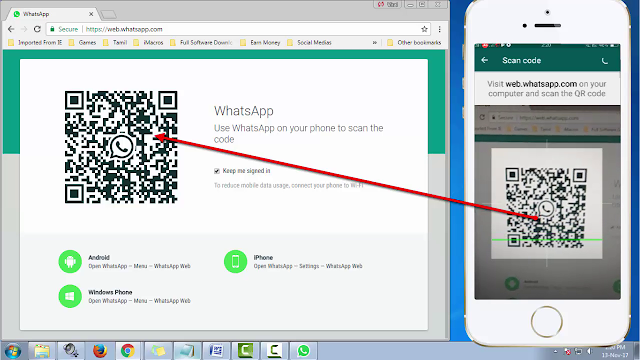 |
| Scan the QR-Code via mobile from desktop Whatsapp player |
Step 4: The second step is using your phone WhatsApp QR code scanner in order to scan the QR code that will appear on your windows desktop WhatsApp app after you will open it.
Step 3: Make sure that you are connected to the internet on smartphone whenever during the entire process (you cannot use multiple phone numbers on the same desktop app).
To understand more clearly, watch this video
Points to remember:
Ø Desktop whatsapp player app works
for Mac, Windows XP, Vista, Windows 7, Windows 8 and
Windows 10.
Ø Therefore, if you find yourself having
trouble installing whatsapp for PC,then check your
operating system first to see if it
passes the requirement.
Ø Make sure that you are connected to the
internet during the entire process.
Ø You will notice that your WhatsApp on your
PC will not have the contacts that you have on your phone readily available.
You can synchronize this by clicking sync contacts on your desktop WhatsApp
app or you may do it manually.
Ø With these great tips, you can continue
chatting with your social circles even when you are on your computer and that
makes it more fun with the bigger screen.
Tags: Install, WhatsApp, PC, Laptop, Windows, WhatsApp Messenger, Android, Apps, YouWave, Mac, iPhone, BlackBerry, Samsung, Galaxy, S3, htc, iPad, ipod, Nokia, Apple, Bluestacks, Emulator, App, Android 4.1, Jelly Bean, JellyBean, Android 4.0, Ice Cream Sandwich, Games, Store, Google, Virtualbox, VMware, Android Market, Google Play, APK, SDK, Ubuntu, 12.04, Application, Root, Run, OS, ICS, Windows 8, Cell, Phone, Mobile, Free, Linux, Androidify, Trick, Hack, Technology, Tablet, Computer, Software,












I am very grateful to you as you shared this. I am recently developing an associate app ukmovnow app download that is you may have the interest to seem on that :
ReplyDeleteHow To Install Whatsapp On Pc Or Laptop Without Bluestacks App Player? >>>>> Download Now
ReplyDelete>>>>> Download Full
How To Install Whatsapp On Pc Or Laptop Without Bluestacks App Player? >>>>> Download LINK
>>>>> Download Now
How To Install Whatsapp On Pc Or Laptop Without Bluestacks App Player? >>>>> Download Full
>>>>> Download LINK 4o