Few days ago I just received the error 'This app has been blocked for your protection' in Windows 10 and I solved it. So follow steps to solve this error. The
error occurs when you’re trying to install software or any setup.exe or
some .exe applications. I received an error when I was trying to install a
software, when I was trying to open setup.exe, the error occurs and appear
error dialog box and it says, “this app has been blocked for your protection – An administrator has
blocked you from running this app. For more information, contact the
administrator.”
Also the Publisher appears as a Not trusted. The odd thing is I’m the
Administrator and I also changed UAC settings (User account settings) but
no luck. After a 5 days of hard work and it’s one of the very frustrating
experience of my life, but finally I found the solution for this problem.
So follow steps carefully to solve this app has been blocked for your
protection error in Windows 10.
How To Fix this app has been blocked for your protection Error
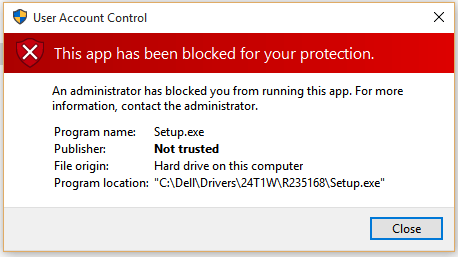 Problem: The problem of “this app has been blocked for your
protection” error is, In Windows 10, the hidden built-in Administrator
account available and that account blocked .exe file to run. So first of
all, here I enable the hidden administrator account.
Problem: The problem of “this app has been blocked for your
protection” error is, In Windows 10, the hidden built-in Administrator
account available and that account blocked .exe file to run. So first of
all, here I enable the hidden administrator account.
Step 1:
Right click on Windows logo and open Command Prompt (Admin).
Step 2:
Now type “net user administrator /active:yes” and press enter. You
will see the successful message.
Step 3:
Now Sign Out. Then find the “Administrator” account on the bottom
left.
Step 4:
Now click and sign in on Administrator account. It’s takes time to setting
up apps.
Step 5:
Now find your Software or .exe that you want to install.
Step 6:
Wow! The error is gone. The software or .exe also available on your own
Administrator account too, so don’t worry about it.
Step 7:
After installing your software, now sign out from Administrator account
and sign-in again to your Original Account.
Step 8:
That’s it, now check out the software or app that was installed on “hidden
Administrator” account.
Step 9:
Now it’s time to Disable Hidden Administrator Account. Open Command prompt
(Admin) and type below command,
net user administrator /active:no
That’s it.
The Problem is Solved.
There are many Windows 10 users are fascinating This app has been blocked
for your protection error and there is no proper solution available on the
web. This solution is the first solution of this error occurs in Windows
10. So if this post solved your problem then something say about this post
in comment box, that will helps other visitors.
















0 on: "How to Solve 'This App has been blocked for your protection' in Windows 10"